

New Chat Tutorial.
G'day,
I just thought i'd write a bit of a tutorial to show people how to use the chat room, especially since we've just recently launched the new platform.
Instructions for mobile users, click here.
Part 1: Landing page.
To get to the chat rooms, simply click the "Chat Rooms" link at the top of any FlingFinder page, then click the button in the middle of the next page to launch the chat platform. When you arrive in the chat platform, you'll see a screen like the one pictured in image 1. Here is where you select which room you'd like to join. On this page you can also select your avatar, and enable your webcam and/or mic. (Note: Mic is only available to premium members).
Tip for newbies: When you first arrive in the chatroom, sometimes it can be a bit daunting if there's lots of people in there chatting away...please dont freak out and leave !! Just sit back and observe whats going on... you dont have to join in the convo until you feel comfortable. All the regulars in there are very friendly, we'll say Hi and try our best to help you feel comfortable - but remember, you can sit back and observe for a while if you wish. If you feel you cant keep up, you can always ask the person you'd like to chat to to join you in the back room, which you'll learn about later in the blog.
Image 1:
Part 2: Entering a room.
For this tutorial, I've entered The Lobby, and i'll try to show some of the functions. When you land in a room, it will look like image 2.
To chat, simply type in the bottom section of the chatroom, and hit the enter key to send, or click the send button.
Just above where you type, you'll see a toolbar (Image 3). Here you can do an array of things, like select a smiley to send, attach a photo to send into the room, change your avatar, change your text, disable sounds, even select a different background for the chatroom - just play with the tools, you won't break them.
Image 2:
Part 3: Sending personal messages and whispers.
To direct a message to a particular member, where you type your message, click the "All" menu (image 3) and select the member you wish to direct your message to. (Note: Clicking the little circle beside the persons name will "Lock" your messages to that person, use caution or you might send a message intended for someone else while still locked to the person you've been chatting to)
Image 3:
Once you've selected the person you wish to send your message to, type your message then clicking Send will make the message public so that everyone can see (which encourages conversation) or if it's a more private message that you'd prefer only the recipient to see, click Whisper, this will be private.
Part 4: Webcam control.
If you haven't already enabled your cam, you can do so while in the chatroom by clicking in the bottom right corner where it says "Enable A/V".
Once your cam is enabled, a new tool menu will appear in the top left of the chatroom where you can adjust your cam permissions, as shown in image 4:
Image 4:
This menu is fairly self explanitory, except for "Cam access list only". When selected, only people who are on your cam access list will be permitted to view your cam, but they will be able to view your cam without permission. To add people to your cam access list, members must click your name and request to be added to your cam access list. You must do the same if you wish to be on someone elses cam access list. Note: You may need to log out of chat and back in to update your settings. People who are on your cam access list will have a little gold star beside their name. When someone is viewing you, they will have an eyeball icon besdide their name. You can remove people from viewing you by clicking their name and selecting "prohibit from viewing me".
When viewing someones cam, their image will appear at the top of your screen. You can hover over the image and more options will become available. You can disable their audio, or maximize their image - even full screen!
There are also controls for your cam located in the bottom right corner of your screen. Hover your mouse over the image and you'll be able to pause your cam, disable your mic, or take a snapshot
Part 5: General.
Blocking: If someone is annoying you, you can block them by simply clicking their name and adding them to your block list. If the user is offensive, you can also report them to admin, we'll get an email notifying us and we'll investigate.
Profile: You can click a persons name and click "Profile", this will bring up a mini profile, from there you can click "View Full Profile".
Sound settings: You can disable the chimes for new messages etc by clicking the bell icon on the tool bar, as shown in image 5.
Image 5:
Stop Scroll: If you missed a message and want to scroll back to see it, click the stop scroll button as shown in image 6.
Image 6:
Tabs: On the left side of screen you'll see tabs. The top tab is the home tab, where you can change your status to away (you'll have a yellow dot beside your name instead of green) or you can login to other rooms. You can be logged into all rooms at once if you like, and each room will have its own tab to toggle. When new activity occurs in a room, a number will flash on the tab. So, for example, in image 7 i am logged into both the lobby and the adult room, but i am active in the adult room. The number 2 is flashing on the lobby tab (green), that means there have been 2 events since I last had the lobby tab active. To get back to the lobby i simply click on the lobby tab (green), and vice versa.
Image 7:
WARNING: If you are logged into both the Lobby room and the Adult room, and have your webcam broadcasting, remember to keep it clean because you are broadcasting in the lobby aswell as adult room, and nudity is not permitted in the lobby. If you wish to broadcast nudity, close the lobby tab to make sure you're only in the adult room.
There is also a Settings tab (cog icon) where you can adjust various settings like fonts, cam settings etc.
The tab with the icon of two people on it is the Lists Tab. Here you will be able to view all online users, manage your cam access and blocked users lists.
Part 6: Chat Etiquette.
The most important rule about chatting is to be polite and respectful. Try to engage in conversation before clicking on someones cam, and more importantly, ask permission before you do.
Don't come straight out and ask someone to show you their nakedness on cam, that will likely get you blocked. A little tact goes a long way. Most people like to have a conversation and get to know a person before they'll be comfortable enough to disrobe.
Make no mistake, this is not just a virtual world, there are real people on the other side of your computer screen.
Don't abuse the whisper function. Think about it, if everyone in the room is whispering, and someone else enters the room, all they are going to see is a blank screen. They'll likely get bored and leave, then people will be complaining about there not being enough chatters in the rooms. Sure, if you have something private to say to someone, then use the whisper funtion, but if it's not private, please just chat openly to encourage more chat participants. That way everyone has fun and the chatrooms will be busy.
Finally, under NO circumstances is abuse tolerated here. Do not provoke, and do not retaliate. If someone is annoying you, block them. If someone is abusive, simply block them and report them. Once you've reported them admin will investigate and determine what action to take. If you have provoked or retaliated, you might find yourself banned aswell. FlingFinder is focussed on providing a happy, fun environment, and have zero tolerance for abusive behaviour.
Enjoy !
-


 Lippy123 - 04 Feb, 24
Lippy123 - 04 Feb, 24
Fairfield, NSW, AUGot a Christmas joke🙉. 3guys in heaven trying to get in to a Christmas party But to get in they have to something represents Christmas so the first bloke said well I've got some keys what about jingle Bells God said ok your in the second guy said well I've got a torch what about silent night God said your in
Patty what are you going to do
Um 🤔 R I no I'll just pop back down to the misses place. Gets a pair of panties &flys back what U got Patty he said some panties whats that got to do with Christmas He Said
THERE CARROLS 😂😆🙈🙊🙉2 Comments - 0 Blog Posts
-


 Messyone - 13 Dec, 23
Messyone - 13 Dec, 23
Barrack Heights, NSW, AUAnd looking for someone to have hook up for fun and likes fishing in a boat for privacy
2 Comments - 0 Blog Posts
-


 (User Inactive) - 14 Oct, 23
(User Inactive) - 14 Oct, 23
-Good day any one in western sub vic chat and share feelings have fun 👍 50 to 60 y female
-


 Barry79 - 24 Aug, 23
Barry79 - 24 Aug, 23
Parafield Gardens, SA, AUHello everyone
Everyone lives in Adelaide Northern suburbs???
1 Comment - 0 Blog Posts
-


 imrandy62 - 02 Mar, 23
imrandy62 - 02 Mar, 23
Hobart, TAS, AUwonders if there is anyone from hobart looking for fun
5 Comments - 3 Blog Posts
-


 Elthamtown100 - 27 Feb, 23
Elthamtown100 - 27 Feb, 23
Forest Hill, VIC, AUAny ladies wanting to start a chat thanks
3 Comments - 0 Blog Posts
-


 Hornyshauney - 22 Oct, 22
Hornyshauney - 22 Oct, 22
Abbotsford, QLD, AUI was just wondering if there are any females in Bundaberg in Queensland and it on this site tonight and I am a newbie
1 Comment - 0 Blog Posts
-


 hoofheartednow - 09 Aug, 19
hoofheartednow - 09 Aug, 19
Broadview, SA, AUThanx for the explanation. Who knows what "damage" I would have done on my own.
2 Comments - 0 Blog Posts
-


 (Private Profile) - 05 Aug, 19
(Private Profile) - 05 Aug, 19
-A suggestion - newbies often don’t know if they’re talking to a female or male or a couple - and not everyone changes their avatar. Any chance FlingFinder could implement a small change and put a simple (F) (M) (C) next to everyones name on the chat room list? So that way people can see easily who they’re chatting too. Thanks MsMee
-


 (Private Profile) - 19 Jul, 19
(Private Profile) - 19 Jul, 19
-Great work nux - will come in handy for the newbies that arrive and are unsure how it all works
-


 lickblack - 02 Sep, 21
lickblack - 02 Sep, 21
Campbelltown, NSW, AUHello are you looking to talk to someone
2 Comments - 0 Blog Posts
-
-


-


 (Private Profile) - 19 Jul, 19
(Private Profile) - 19 Jul, 19
-You can only whisper if you’re a premium member. If thats you, click the persons name you wish to send the message to. There will be a send button or a whisper button. Select the whisper and it’ll send. If the person you’re sending the message to isn’t a premium member they will not be able to reply to it as a whisper. Hope this helps. Come into the chat room and ask - can show you how it works
-
-
-


 (User Inactive) - 31 Jan, 16
(User Inactive) - 31 Jan, 16
-Thankyou. Now I understand a lot more. I might even go in and stay longer instead of running straight out in fear.







Greenvale, VIC, AU
Hello everyone I'm looking for fun tonight, living Melbourne northern suburbs